We can install both machine Virtual and Physical server
VMware or any Server Machine
First need to download efw iso file and have to burn in any cd/dvd drive
Below link for downloads efw

so here I am using opensource free version

Minimum 50 GB HDD/SDD / RAM 4GB
Now stating to installation run the disk
Booting


Select the language

Click ok

Click to yes

Now the partition started

Here I am not enabling serial ports

Configure here your router


Here the installation completed so we need to start the router configration and router security
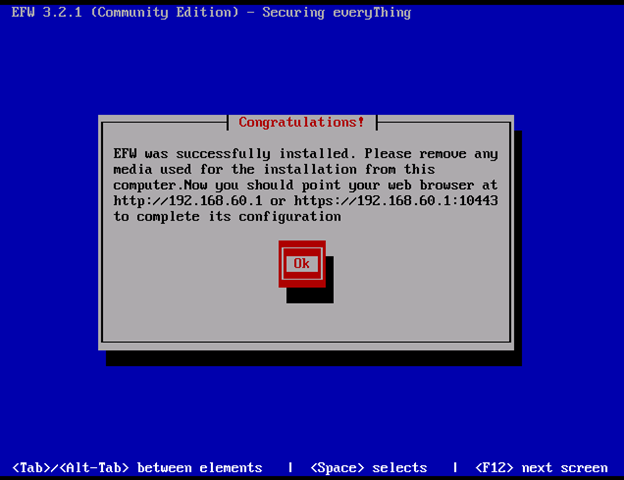
Now login from you web browser

Once we have login
Click on System Menu
Select Network Configration
Network uplink type

Step 2/8: Choose network zones

Step 3/8: Network preferences
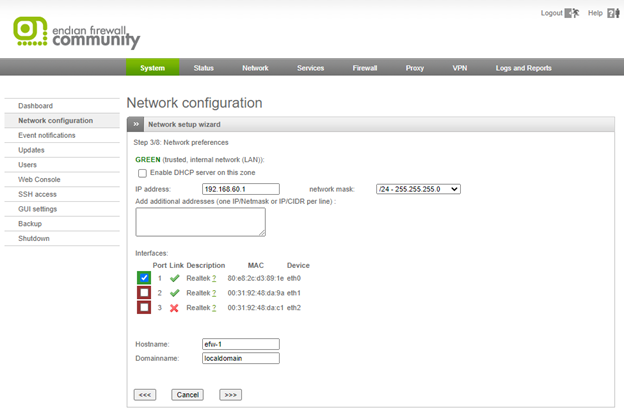
Step 4/8: Internet access preferences
step 1/1: supply connection information
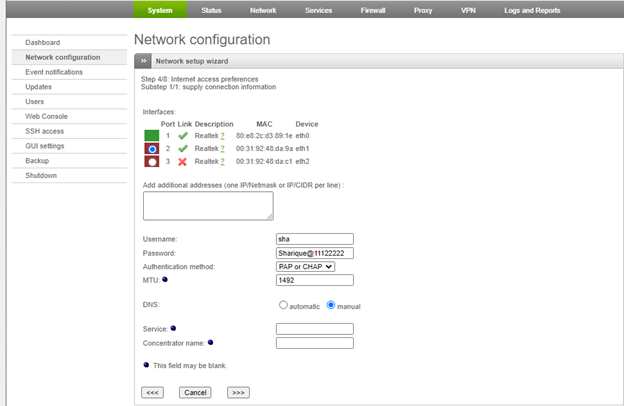
Default etisalat DNS
Step 5/8: configure DNS resolver

Step 6/8: Configure default admin mail
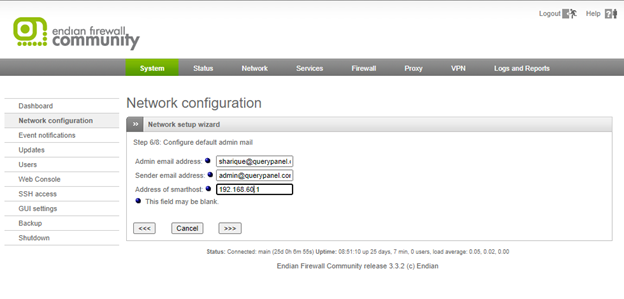
Clcik okay and apply configration

So now
System status information

DHCP Enable if you are not using other thean any DHCP Server
DHCP Server configuration

Dynamic DNS client
If we’re not using fixed line – static IP
Here I am using dyndns

Password will be your dyndns and subdomain also

Firewall
Port forwarding / Destination NAT
Port forwarding used for allow the port to your network
Suppose
Example 1:
I am mail server port 25 and 26 we have to allow those ports to firewall
Example 2:
Suppose you have install any vpn server in your network
You need to add that port to your firewall to allow the connection



Click to create rule and click to update rule

HTTP proxy: Configuration
Proxy server used for web filtering
Proxy server used for unwanted malware network security


I am extremely impressed with your writing abilities as neatly as with the format to your weblog. Is this a paid subject matter or did you customize it yourself? Either way stay up the nice high quality writing, it’s uncommon to see a great blog like this one these days..